How to delete your Instagram Account: A step-by-step guide

Mail This Article
Deleting your Instagram account can be confusing. There are lots of steps involved and options to choose from. Here's a complete guide to deleting your Instagram account!
Delete or deactivate Instagram account permanently
Step 1: Tap on your profile icon on the bottom right corner from your homepage. You'll reach your profile.
Step 2: From your profile, tap the icon with the three horizontal bars in the top right corner. This is the Settings and Activity page.
Step 3: Tap on the first option, Accounts Centre.
Step 4: In the Accounts Centre page, choose the Personal Details option under Account Settings.
Step 5: Under Personal Details, choose the last option, Account Ownership and Control.
Step 6: Tap on the Deactivation or Deletion option.
Step 7: In this page, you'll find a list of your accounts. Choose which account you'd like to delete.
Step 8: Now, Instagram will give you the option to either Deactivate or to Delete your account. Choose the Delete option and then tap on Continue.
Step 9: Next, Instagram will display a bunch of options to figure out why you want to delete your account. Choose your preferred options and tap on Continue.
Step 10: You'll be asked to re-enter your password for security reasons. Enter your password and tap on Continue.
Step 11: A message will be shown displaying the date on which your account will be permanently deleted. Choose the Delete Account option. Your request for the deletion of your account will be processed. Congrats, this is the final step!
Please note that when you delete your account, your profile, photos, videos, comments, likes and followers will be permanently deleted. If you only need a temporary break from Instagram, you can opt to deactivate your account. After 30 days of your account deletion request, it will be permanently deleted along with all your information.

